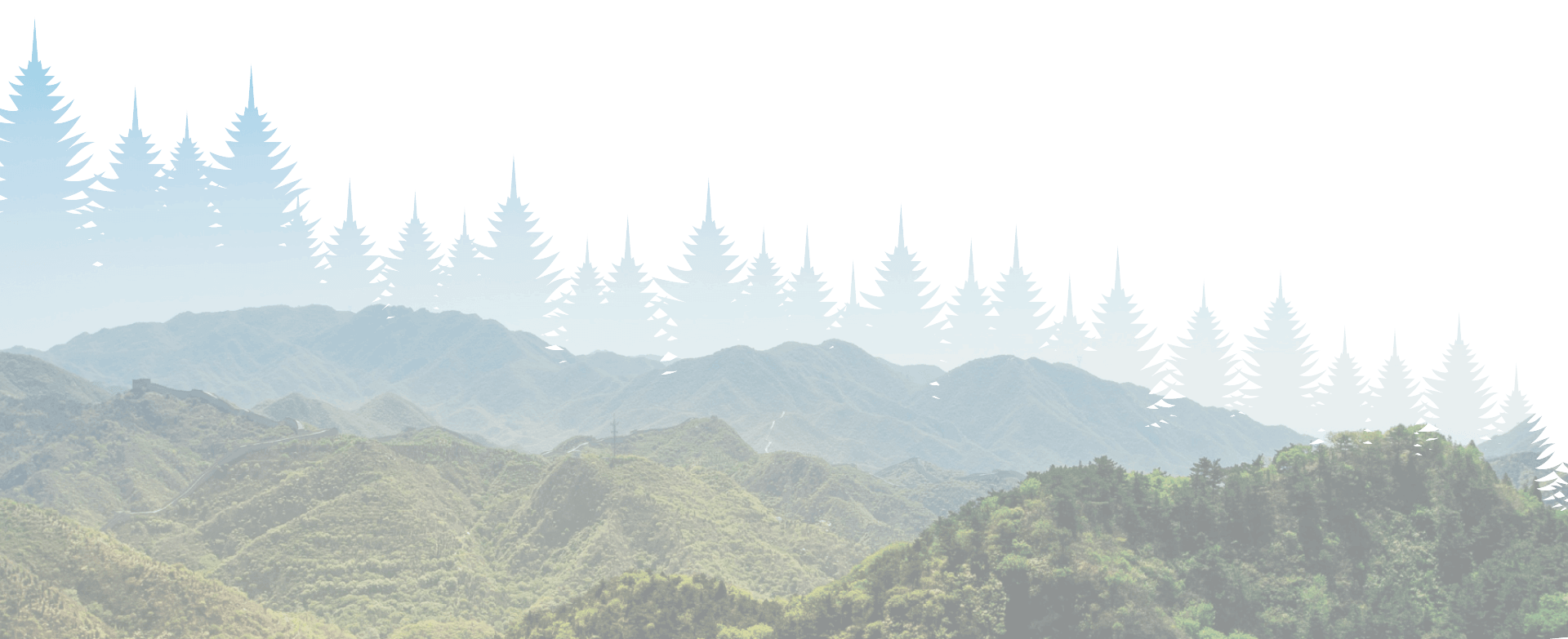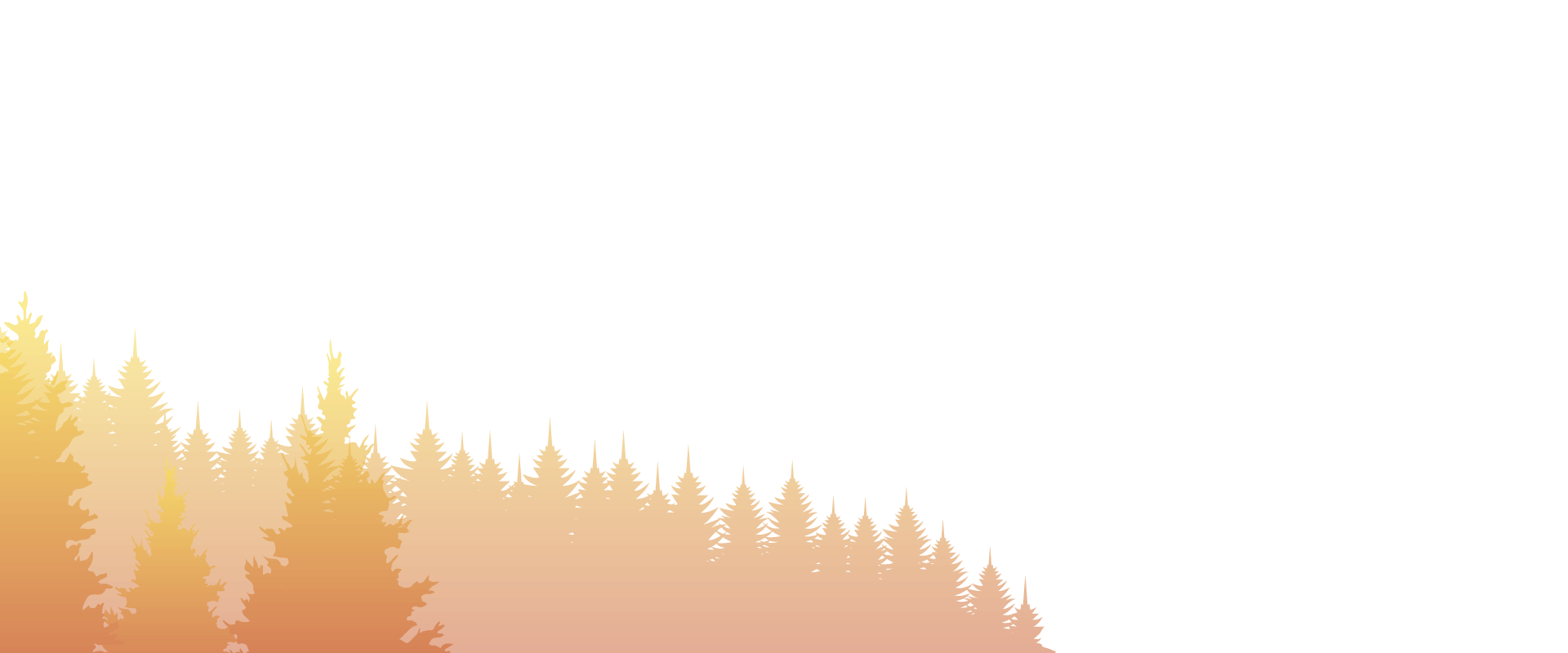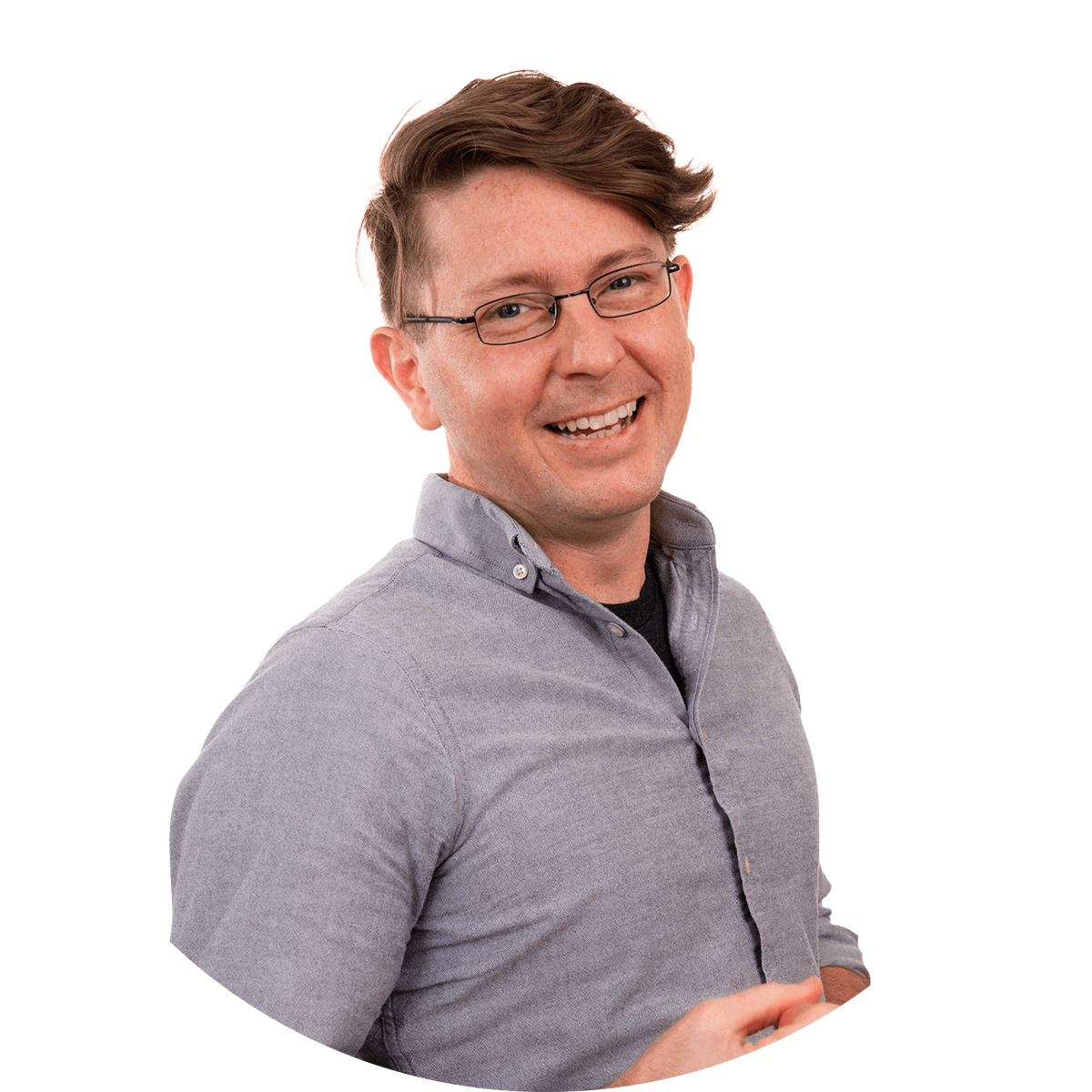Wondering how to work remotely?
Thanks to COVID-19, remote working has gone mainstream. While many have embraced this practice for years, for others it is a strange new land littered with landmines of inefficiency and the siren songs of feature-rich apps that they might not get the hang of until their cubicle has been sanitized and the office water cooler is flowing germ-free again.
Whether you are new to the remote working world or a veteran of video-conferencing with no pants on, we hope you find this guide helpful. At Epic Nine, we have been partial remote workers for the lifetime of our business. In fact, we could do all our work from home if we didn’t like hanging out with each other and our clients so much. Below you will find a guide to picking the right tools to help you and your team be as efficient as you can be in your pajamas. Fuzzy slippers are optional.
Text-Based Communications Tools When Working Remotely
The first thing you’ll need to consider is how will your team communicate while they are working remotely. The standard methods of email and regular SMS text messaging are often not the best on-going communications options due to overloaded inboxes and quirky filters. Face-to-face interaction may be limited, but is possible through specific web-based tools.
A real-time internal communications platform allows your team to have a central point of contact while they are working remotely (or even at the same table in the same room!) A dedicated app provides a “one-stop shop” for all things related to your business and avoids the trap of having team messages get lost in a sea of junk mail. Additionally, team members can decide quickly what needs to be responded to immediately and what can wait.
When determining what app/platform is best for your team, consider the following needs:
- Specific methods for each team member for one-to-one communication. Each team member needs a dedicated “box” or “channel.”
- Group discussion options where you can have larger-scale conversations, whether as a whole team or based around specific projects.
- Searchable archive of messages. You’ll want to be able to find and reference info quickly.
- Status choices and notifications. By having status options (available, away, in a meeting, etc.,) your team will be able to control their availability and focus time based on their project commitments.
- Adaptability and integration with other apps. Are you already using DropBox or Google Drive to share files? Ensure your new communication app integrates well so that file sharing is a cinch.
- External expansion. As your needs grow and change, you may want to add users, such as vendors or customers, from outside your organization. Check out the ease of adding external users and what additional cost/options may be required.
- Video capabilities. Real-time integrated video can make remote work options even better with a “face-to-face” options. Check the video capabilities on all apps to determine ease of use, adaptability with devices, and bandwith/speed needed to operate easily. Rather than having to flip to different apps, keeping video inside your communications platform can reduce user fatigue and user training.
- Cost. While the use of an communications app may be a new expense for your business, many apps offer free trials and/or special rates depending on the number of users.
To implement the internal communications app, take into account the following areas concerning your team:
- Adaptability to new technologies. Choose an app that can be easily onboarded so that the stress of tech doesn’t overwhelm…especially when the need to work remotely may already be causing tension or challenges.
- Devices in place. Does your team have laptops and smartphones already? Are you expecting them to use their own devices or are you providing devices?
- Communication timeliness. What is your expectation to respond to messages? At Epic Nine, our internal policy is that a working team member (i.e. one who has logged into the system and is actively working on projects) will respond to a message within one hour. Determine in advance what is practical for your team and what best meets the needs of your organization.
- Appropriate communication. What needs to be shared? Do you want daily updates and work plans? Provide your team with guidance in advance so that everyone has a better comfort level and knows the expectations.
At Epic Nine, we use Slack, which allows us to communicate one-on-one and in groups based around specific projects or topics. Slack integrates well with Apple, PC, and Android devices and has a low learning curve, allowing team members to onboard quickly with minimal training. Additionally, we can add “channels” as needed to focus on specific projects or even discuss random items so that our main “channels” are not bogged down with extra info. We own our techy weirdness and must have a place to discuss alien invasions, after all, even if we are working remotely. We are also able to customize notifications so that we do not get dings and beeps from our phones after hours even if one of our workaholic teammate (who shall remain nameless but she knows who she is!) is sending a stream of messages at 10 PM for us to read the next day.
Video Communication When Working Remotely
At times you will need to talk with your team or a client face-to-face and your internal communications system doesn’t provide all the functionality you need. Sometimes it’s as simple as Face Timing over iPhones, but sometimes you or the other person might not have an iPhone or you might need to see each other’s screens. To do this, you will need a tool that is a little more robust. Some options include:
Things to consider when choosing a video communications tool:
- How often will we need it? This can help you determine whether it’s worth paying for or not.
- Do we need to share screens?
- Is it primarily for team communication or will other stakeholders use it as well? If it’s primarily for your team, then you might not have to worry as much about the user-friendliness. However, if clients or other stakeholders will be using it, then you will want to find something that is fool-proof to use.
- How many different people will be involved in a typical call? Some services limit the number of participants or restrict them based on your membership level.
- Do you need to record the audio, video, or both?
At Epic Nine we typically use Google Hangouts for video conferencing because it is relatively simple, allows screen sharing, and it’s free. However it doesn’t have all the bells and whistles as some of the other options do. Choose wisely and you’ll find that one less stressor has been added to your day.
And for those who are new to world of video-conferencing and it’s perils of awkwardness, here are a few more tips:
- Keep you pants on. Don’t try to get by with just a dress shirt. Just don’t.
- Don’t give people a tour of your house. Although video conferencing may feel novel to you, many people do this everyday as part of their job. Keep it professional.
- Make sure you have good lighting.
- Make sure your pets and kids have something to chew on. We’ve all seen those videos.
- Turn off notifications. If you are sharing your screen, then putting your device in do not disturb mode can save you a lot of awkwardness. Friendships have been ruined over coworkers sending inappropriate messages like “Are you still meeting with those jerks?” during important meetings.
- Be aware of what apps are on your screen. Save some dignity and make sure you don’t have anything personally or professionally embarrassing on your screen.
- Test Test Test. Do a test call with a coworker before calling the client.
Time Tracking Tool When Working Remotely
Working remotely can become difficult when time/priority management is not clear. The proper time tracking tool can contribute to your company’s overall success and financial productivity in what may be a scary business time. Despite popular opinion, time tracking is not “spying” on your team. Rather, it shows your team that you acknowledge their work and want them to be accurately recognized and compensated.
Time tracking tools provide more value than just an employee’s overall hours worked or start/stop times. With the right tool, your team can track project management, billable hours, and more. Your specific company needs will help you determine if you are looking for a macro (overall picture only) or micro (in the weeds and highly specific) tool. Popular tools like Toggl, Harvest, Clockify, and TimeIQ provide great options that may meet your needs.
When searching for the best tool that fits your company’s needs, consider the following:
- How easy is the app to use? Time tracking does not have to add effort to your team’s already hectic day. Rather, it should complement the process and provide to the overall value.
- How integrative can it be with your project management process? Determine if you can integrate with any apps you may already use so that your team does not have to “double-enter” or duplicate any info. A good time tracking app may replace other apps and streamline your process.
- Does it allow for unbillable hours/time to be recorded? Before you commit to an app, ensure that your team’s “office time” can be tracked, also. Every team has time where they are working on what we euphemistically refer to as the “business of running the business.” Determine that you can set up company specific items.
- Do you want entry-system or auto time tracking? Do you want team members to manually enter their hours into each project, or do you want them to be able to start and stop with a timeclock in the system? Some systems provide both, which allows your team to be flexible.
- What reporting options do you need? Do you track billable and non-billable hours? Choose a system that has the back-end reports that allow you to easily produce payroll reports and billing for specific projects/clients.
Harvest is a robust application that Epic Nine uses to accurately track time spent on specific projects without driving the team crazy (as the app advertises!) With Harvest, we are able to not only track time for payroll but also identify trends concerning how long certain types of projects actually need as opposed to projections. This allows us to continually see where additional training may be needed, where we need to tweak certain processes (time spent with clients or in group discussions,) and how team hours are being best used.
Project Management When Working Remotely
When you’re not face to face, sharing a whiteboard, or able to pop around the corner to check on the status of a project, having a tool that helps you coordinate all the moving parts and keep track of progress can be a game changer. A great project management tool can help your team collaborate remotely, keep communication organized, and provide a central repository for all project-related tasks and information.
Chances are, you have seen ads popup on facebook or YouTube for project management tools like Monday, Basecamp, Airtable, or Asana. The good news is that there is something out there for everyone. The bad news is that none of them are perfect. The key is to find the one that fits your situation the best.
When searching for the best project management tool for your team consider the following:
- Who will need access to it? If it’s appropriate for the whole team to have access to everything, then user privileges might not be an issue. However, if you need to restrict access for anyone in your team then your tool needs to be able to have user-level access settings.
- What other apps does it need to integrate with? Do the to-do’s and deadlines in your project management tool need to sync with a particular calendar app? Would it help your team be more efficient if it synced with the time tracking tool or communication tool you are using?
- How hard is it to learn? Typically, the more features an app has the longer it will take your team to acclimate to it. If you are hoping to roll out a new system quickly, will your team be able to efficiently use it without much trouble?
- What kind of visual representations do you need? Gantt charts, calendars, kanban boards, etc? Most project management apps offer multiple ways to display your project data, but they all do it differently and have different limitations in what information is displayed.
- Which features are the most important for you to have? Do you need to be able to quickly assign tasks to someone (or multiple people)? Do you need to be able to set the priority level of a task? Do you need be able to easily comment on or annotate files? Do you need you and your team to get a daily email with all the upcoming deadlines and past due tasks summarized for you?
The more time you spend on the front-end selecting a tool, the better it will be for your whole team. Take time and put yourself in your team’s shoes. The key is to find an app that is easy for everyone to integrate into their workflow. It can be the greatest project management software ever made, but if your team doesn’t use it CONSISTENTLY, then it will wind up being a stumbling block to project completions.
The good news is that most apps offer a free version that will allow you to test drive it and see if it will work for your team. Jump in, take it for a spin, set up a fake project, and see how easy it is to use. Don’t be swayed by lots of bells and whistles. Simpler is better.
At Epic Nine we have used three different apps to manage projects. We started with Basecamp because at the time it was the best there was. It was extremely simple, but it was a little pricey. As our needs grew we switched to ClickUp. ClickUp is a robust system and has about every feature you could imagine. We were lured in by all the buttons and integrations and ultimately had to ditch it because it was a bit too complicated for what we needed. We ultimately landed with AirTable. AirTable is a glorified spreadsheet system that is very customizable. If someone on your team has a few hours to learn it and set it up to fit your workflow, then it might be a good fit for you too. While the paid version of AirTable is tempting, we have been able to get along nicely with the free version.
File Sharing/Management When Working Remotely
The deadline is tomorrow, and you just need to make a few changes to that proposal before you send it off in the morning. Piece of cake! You can knock it out before you put the kids in bed, right? But just as they nod off, you remember that you didn’t save that file to your laptop before you left the office. We’ve all been there. Your computer is at home, but the file is at the office on an unreachable server.
When you’re working remotely, a central file sharing service is vital. With internet speeds as fast as they are today, working from the cloud is extremely easy.
Storing your files in the cloud has many advantages that can boost your team’s productivity:
- There is no need to email yourself files or save them to thumb drives.
- Everyone has access to all the files all the time.
- There is always a backup.
- Links to files can easily shared with other stakeholders outside of your business.
- You have mobile access to files.
- No need to maintain costly servers in your office.
Some of the leading cloud data solutions are Google, Dropbox, Box, and Microsoft’s One Drive. Here are some things to consider when choosing the best option for your team:
- How much space do you need? Most of the cloud file hosting services offer a free plan with limited space. Some offer an unlimited capacity for a premium price.
- How much security do you need? If you are dealing with sensitive information then you want to make sure the solution you choose meets your security requirements.
- Do you need version history/recovery? Some services keep previous versions of files. This allows you to restore previous versions if one of your teammates accidentally saves over or deletes a file.
- Do you need annotation tools for your files?
- Do you need your files to sync to your team’s computers automatically? If you are dealing with mostly smaller files, you can download and upload them quickly. However, having local copies synced to your computer can save you a lot of time.
At Epic Nine, we use a combination of Dropbox and Google Drive. Dropbox allows us to all share project files, but only sync the ones that we need. Right now we have over 3 terabytes of files in the cloud. That would kill most people’s hard drives. With Dropbox, we have the option of only syncing the folders that we are working on at the moment. Dropbox also allows us to share files with clients via a link so we don’t have to upload large files to emails. We also use Google Docs daily. Google Docs allows for quick and easy collaboration on documents. Again, the key is to find what works best for you and your team.
Our world seems to be changing on a minute-by-minute basis. With a few tools in place, you can manage the change for your business in a way that reduces stress and increases communication — and in turn, peace! — within your team. As with all things, patience is the key. Patience with yourself, with your team, and with your clients/customers as we all learn how to best communicate in ways that are most effective.
If COVID-19 has made you rethink your marketing goals and strategies and you need help navigating the ‘new normal’, then register for a free Basecamp Consultation. Due to the times, we are waiving our usual $85 consultation fee.