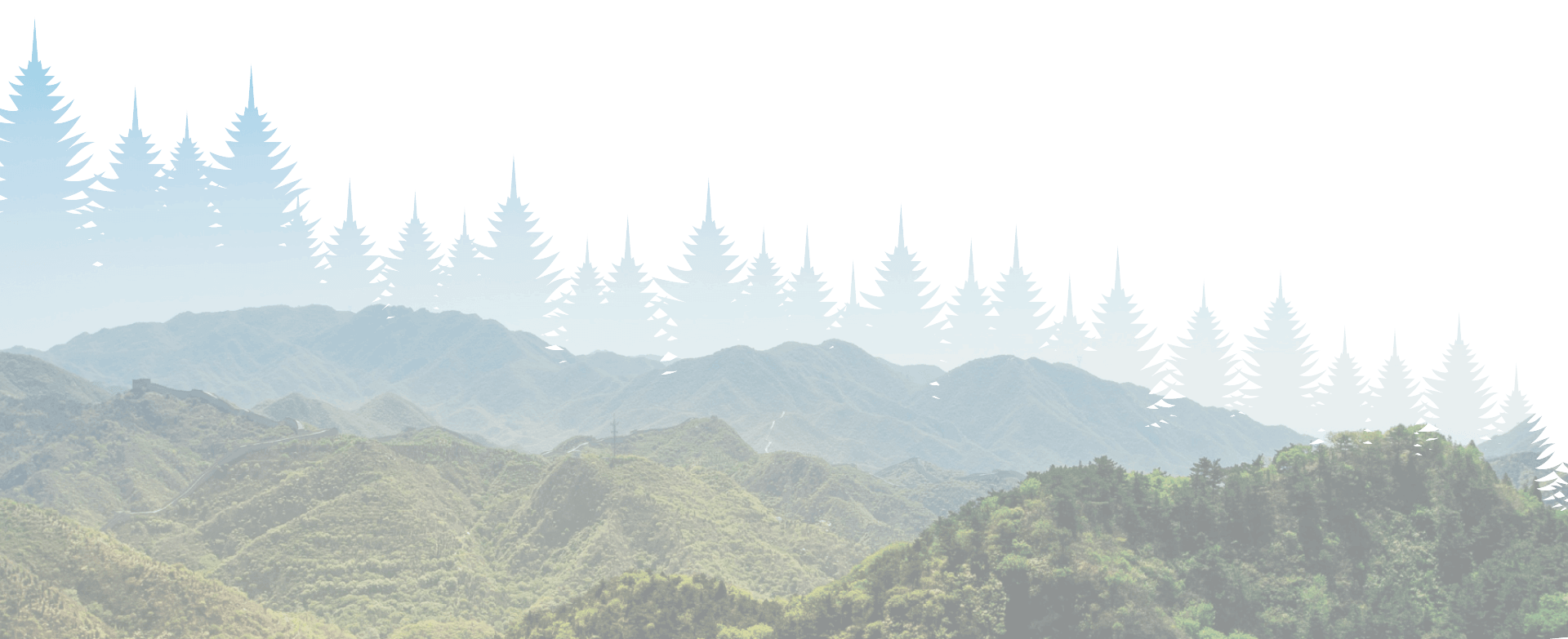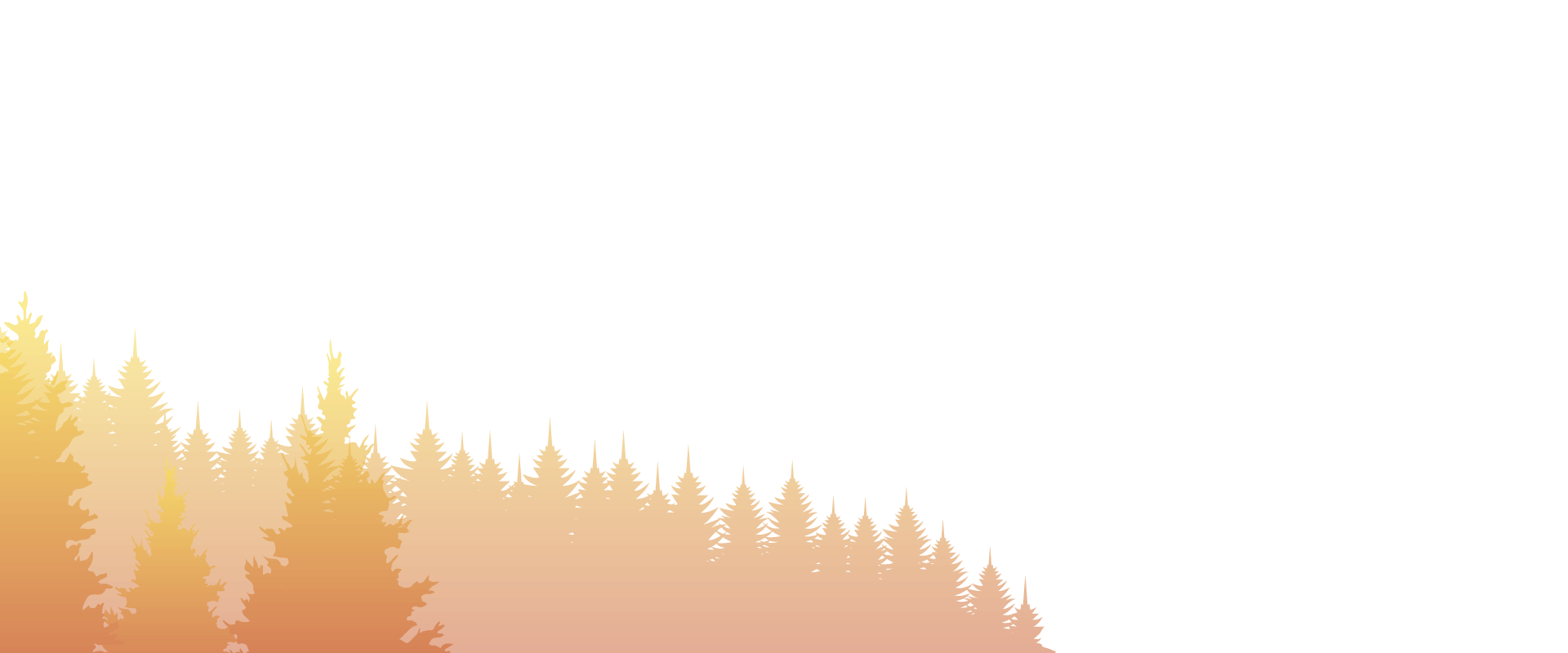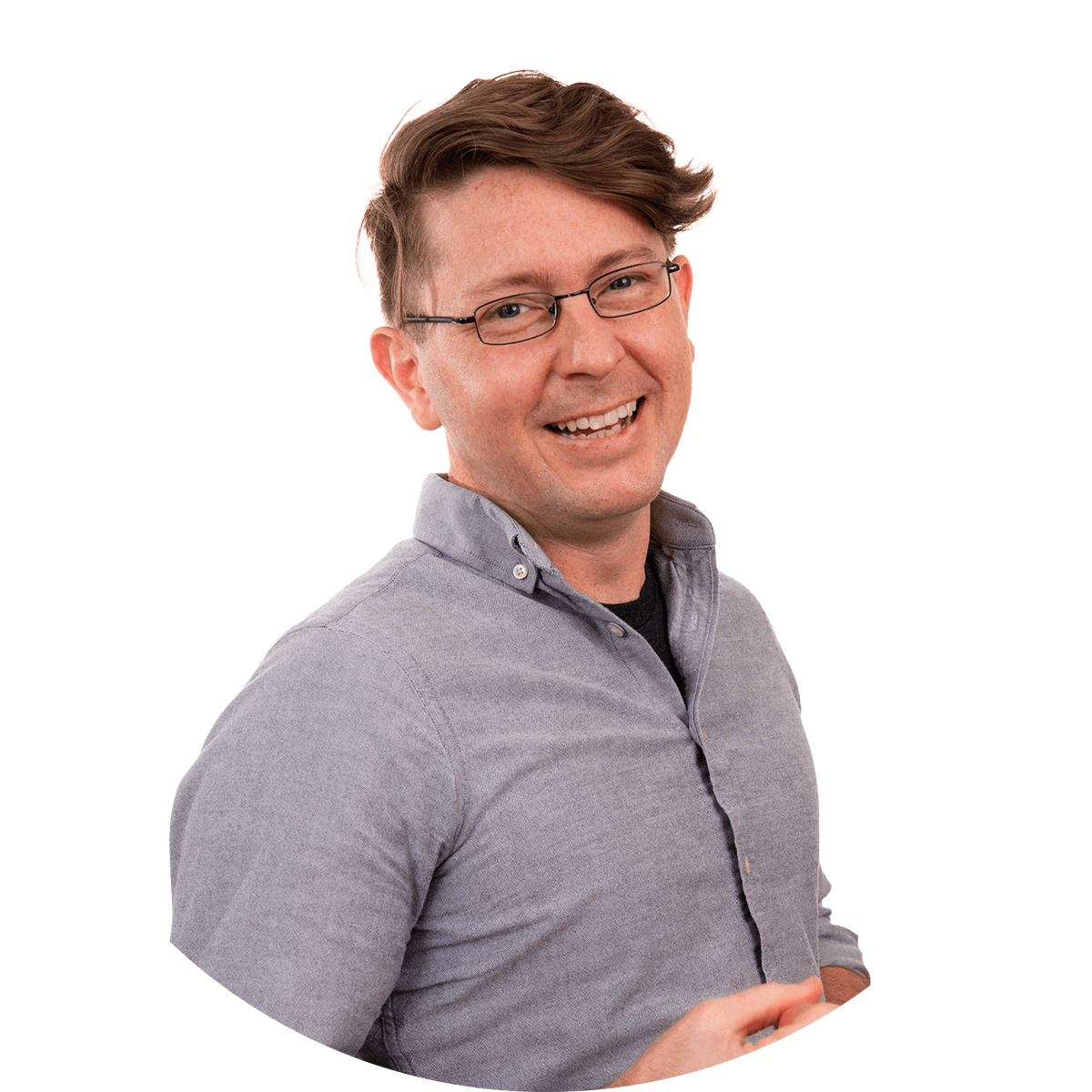Let’s face it, there aren’t a lot of guarantees when it comes to ad spend. In fact, a recent study from Wicked Reports found that the average return on ad spend (ROAS) for a Facebook ad is negative 50 percent. Negative 50 percent! Those are scary numbers to a novice digital advertiser. And Facebook ads aren’t the only dangerous territory in the world of marketing. Wasted ad spend is one of the most common things we hear about when our clients first come to us. It’s a short story with slight variations and goes a little something like this, “We spent $500 on _______ (fill in the blank with your choice of AdWords, Facebook Ads, a newspaper ad, a billboard) and didn’t see any return on it”.
The good news is that it does not have to be like this. A well-designed AdWords campaigns can and will generate a return for you. So, what does a well-designed AdWords campaign entail? Unfortunately, there is not a one blanket solution for everyone. The answer will vary from industry to industry and brand to brand. The good news is I have a few quick ways to spot a poorly designed AdWords campaign and quick ways to resolve such issues. The following includes 3 quick ways to evaluate your AdWords campaign and solutions to match. If you have questions, start a chat with us at anytime!
Monitor Your Search Terms
Before we begin, if you are administering your own AdWords account, read on and follow the instructions below. If someone else is administering your AdWords for you, I suggest for you to request administrative account access to both AdWords as well as Google Analytics. Typically, this is easy and all that is needed is for you to give your current administrator the email associated with your Google account. Once you receive access, follow the below instructions.
To begin monitoring your search terms follow these instructions from Google:
- Sign in to your AdWords account.
- Click the Campaigns tab.
- Click the Keywords tab.
- Click the Search Terms button.
- You should see data on which search terms resulted in impressions and clicks.
- You can alter your search terms report and modify which columns you prefer to view by clicking the Columns drop-down menu, and then selecting Modify Columns. This will allow you to add, remove, or reorder the columns in your report.
- To download the data in a report, click the Download icon.
Your screen should look something like this:
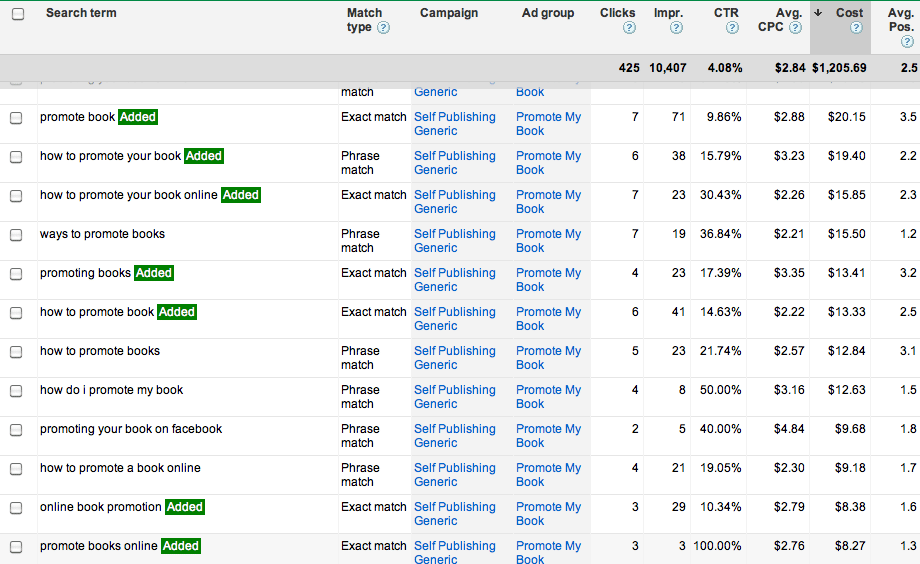
If you see a lot of search terms that are foreign to your business, then consider that an instant red flag. For example, if you are a plumber and you see search terms like ‘how to build a house’ or ‘how much does a plumber make’ included, then most likely you have wasted money on clicks and lost out on potential customers and revenue. The search terms in this report, such as “how to build a house”, are what users actually searched when your ad was displayed and thus the user clicked on it. This is more than likely due to your chosen targeted keywords being set to ‘broad match’. We will discuss what this means and how to fix it in a bit, but first, I want to touch on why monitoring this page is so important.
You run the risk of wasting money on ‘junk searches’ if your ad is showing up during irrelevant search inquiries. When someone searches for something irrelevant to your business and consequently clicks on your ad out of habit because it is the first link Google displays, you are charged for that click and, more importantly, it does not result in a new customers. Catching this early could save you from wasting hundreds, sometimes thousands, of dollars. If you have someone managing your AdWords account and this is happening, you may want to strongly consider finding someone more experienced and credible as your hard-earned money is being wasted.
So, how do you fix this?
Chances are, your match-type is set incorrectly. By default, Google sets the keywords you chose to target to broad-match. Broad-match means that Google uses a very loose set of parameters when matching your targeted keyword to the actual phrase someone is searching for. For example, an e-commerce store that sells maternity clothes and sets AdWords to target the term ‘maternity clothes’ with the default broad-match setting will find their ad appearing in searches related to the maternity ward at nearby hospital, or boys clothes, or clothespins, and maybe even ‘what is the best baby formula’. With broad-match, Google takes a lot of liberty which consequently matches your target keyword(s) to searches that are distantly related to just one of the words in the your keyword phrase.
To solve this, you can change the match type to ‘phrase’, ‘exact match’, or you can modify the keyword.
While using these options, you can still use broad-match on particular keywords by adding a ‘+’ before the keywords you want broad-matched. Google will still take some liberty with misspellings of that keyword. So, if your target keyword is ‘+maternity +clothes’ , you will not show up on ‘maternity ward’ searches because the search did not include the word ‘clothes’ as well. However, let’s say someone (with poor spelling) searches for ‘matrnity word klothes’ then your ad might appear because of the close variants of both ‘maternity’ and ‘clothes’ in the search term.
If your keyword match type is not set to broad-match but you are still seeing some irrelevant search terms, you might need to add some words to your negative keywords list. This is a list that Google checks against a search inquiry before showing your ads. A search that includes one of the words on your negative keyword list will not display your ad. So, adding ‘ward’ to your negative keyword list will result in your ad not being displayed when users search ‘maternity ward clothing’.
Do people like your ad?
Your ad copy (the text content and messaging that make up your ad) is an important factor in determining your cost-per-click (CPC). An attractive ad that garners a lot of attention can potentially result in a decreased CPC and and increase in number of displays. One way to judge the effectiveness of your ad copy is the click-thru-rate (CTR). CTR is the percentage of people who click on a particular ad versus the total number of times the ad was displayed. So, if your ad appeared 100 times and 2 people clicked on it, then the CTR rate would be 2%, which according to most data is not half bad. The image below from WordStream shows the average CTR across several industries. You might want to reevaluate the effectiveness of your ad copy if your CTR is lower than industry average.
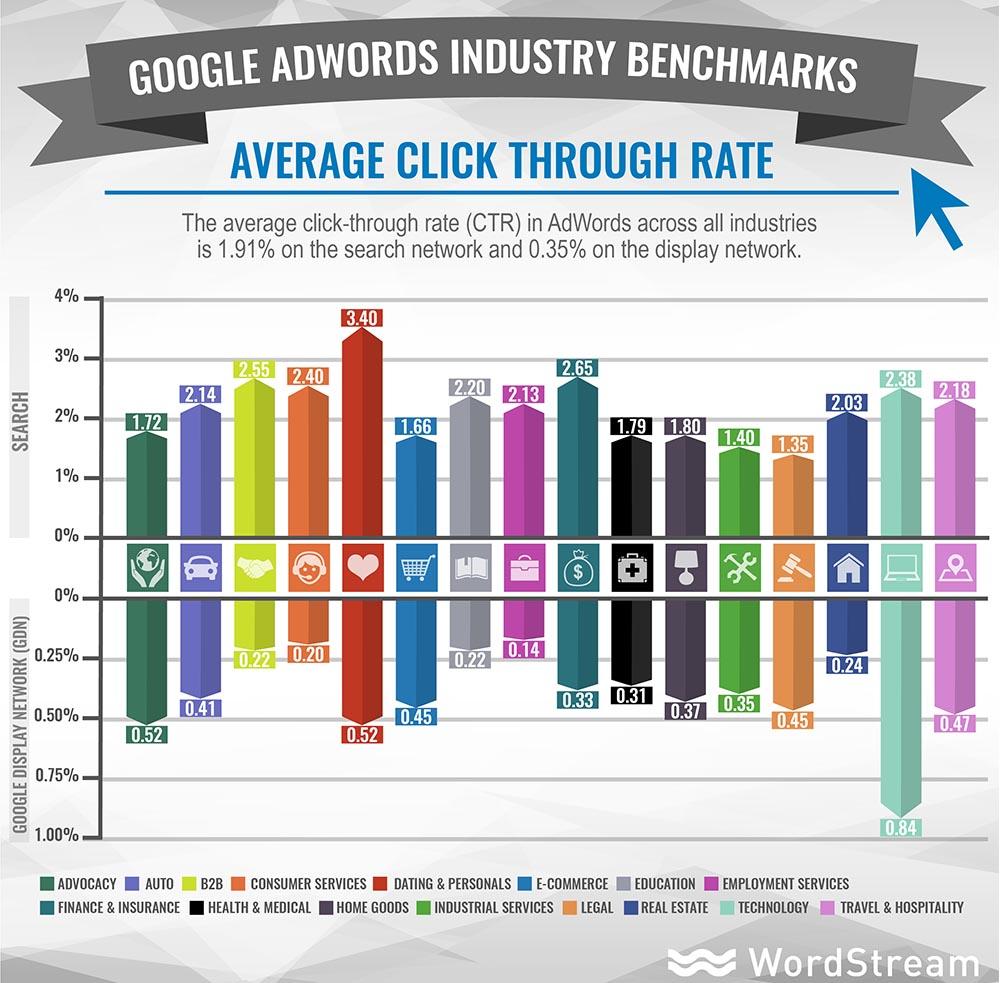
How do you fix this?
Search Engine Land has a useful article on creating and evaluating ad copy here: (https://searchengineland.com/anatomy-ad-copy-relevance-new-google-standard-274062)
Don’t be afraid to create multiple ads with small (or large) variations to test what is most effective. What you think is the bee’s knees might be boring to your target audience, but regardless the data does not lie. Running several variations will allow you to evaluate which forms work better than others. The more data you have, the better decisions you can make in the future.
Are AdWords Actually Making You Money?
The last thing to be mindful of with your AdWords campaigns is conversions. This can also be more difficult to get a handle on. A conversion can be anything from a purchase on an e-commerce site to a form completion on a lead generating landing page. What determines a conversion and the value applied to each is yours to decide. To determine whether your ads are converting or not, you will need to implement some form of conversion tracking. In the brick and mortar retail world, conversion tracking has been taking place since coupons were first invented.
Luckily for AdWords the tracking can be a little more accurate and automated.
Here are some examples of things you can track with AdWords (from Google):
- Website actions – Purchases, sign-ups, and other actions that customers complete on your website. Learn more about how AdWords tracks website conversions.
- Phone calls – Calls directly from your ads, calls to a phone number on your website, and clicks on a phone number on your mobile website. Learn more about phone call conversion tracking.
- App installs and in-app actions – Installs of your Android or iOS mobile apps and purchases or other activity within those apps. Learn more about mobile app conversion tracking.
- Import – Customer activity that begins online but finishes offline, such as when a customer clicks an ad and submits a contact form online, but later signs a contract in your office. Learn more about offline conversion tracking.
- Local actions – Actions counted whenever people interact with an ad that’s specific to a physical location or store. Learn more about local conversion actions.
Depending on the goals of your business, what you track can vary along with the ways you implement conversion tracking. Here is a basic guide from Google on setting up conversion tracking: https://support.google.com/adwords/answer/7521212
At Epic Nine, we also recommend call tracking. In some ads, Google allows call extensions and enables automatic call tracking that links back to your AdWords. However, some instances will require a more thorough solution. We use a service called CallRail. CallRail allows you to change the phone number on your website depending on the ad a user clicks therefore you know what ad resulted in the call. This way, you can track offline conversions more precisely and fine tune your ads budget so that your return on ad spend (ROAS) continues to increase.